Pastel
Collect visual feedback on live websites, PDFs, and images. Simplify client reviews and get project approvals faster with easy-to-use annotation tools.
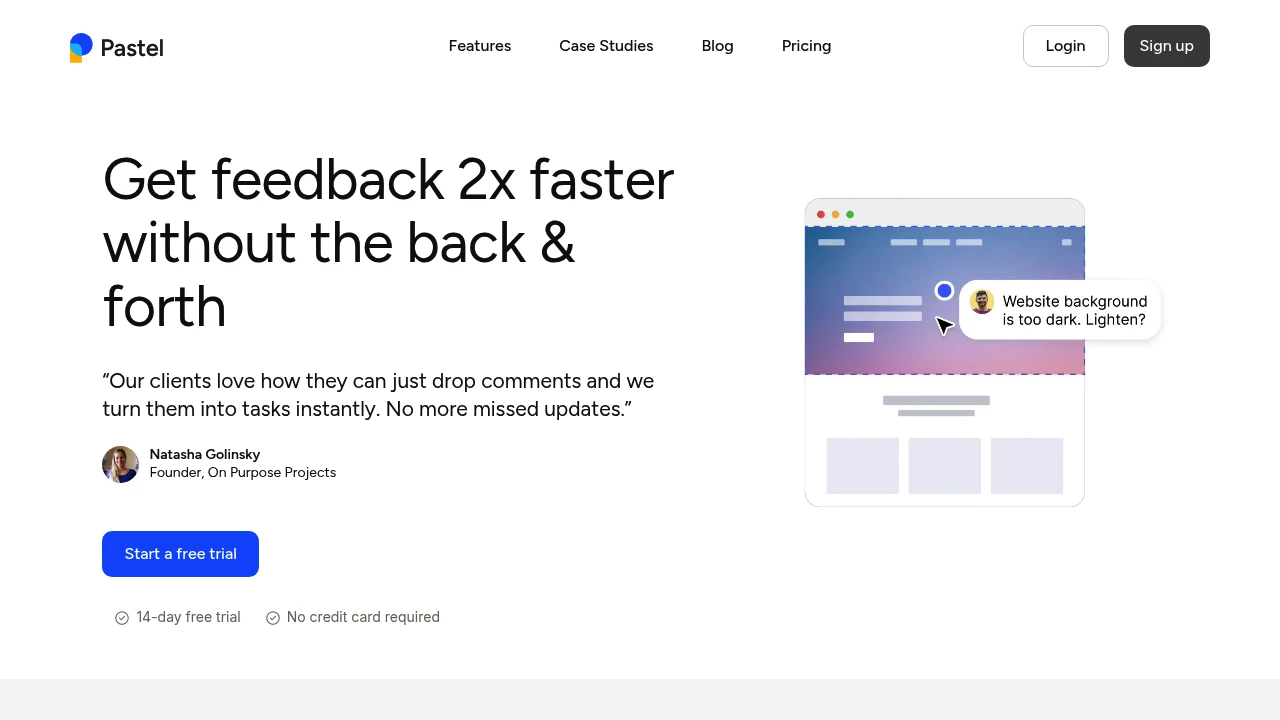
What is Pastel
Pastel is a visual feedback and website annotation tool created for web designers, developers, and agencies. Its main purpose is to make the process of collecting feedback from clients and team members simple and efficient. The tool allows users to comment directly on live websites, images, and PDF files. This means feedback is always contextual and clear, which helps to avoid misunderstandings that often come from email chains or spreadsheets. Users can just share a link, and collaborators can start adding comments without needing to install any software or even create an account. The company was founded by Adeel Tibrawala and Omar El-Saba and is based in Canada. It aims to reduce the back-and-forth communication that can slow down creative projects.
Pastel Features
Pastel offers a set of features designed to make the feedback process faster and more organized.
- Live Website Annotation: Leave comments directly on any live website. This is useful for pointing out specific elements that need changes.
- Image and PDF Markup: Upload images, mockups, or PDF documents to collect feedback. This works for social media posts, branding concepts, and contracts.
- Unlimited Guests: Invite as many clients, stakeholders, and team members as you need to review a project. There is no extra charge for guest collaborators.
- No Login for Guests: Clients and guests do not need to sign up or log in. They can start leaving comments immediately by clicking the shared link.
- Organized Commenting: All feedback is collected in one place. You can use labels to categorize comments (e.g., 'bug', 'copy change', 'approved'), making them easy to manage.
- Real-time Copy Editing: Suggest changes to text directly on the website. This allows for quick copy updates without needing a separate document.
- Responsive Testing: Quickly switch between desktop, tablet, and mobile views to check how the website looks on different devices and leave device-specific feedback.
- Task Management Integrations: Connect Pastel with project management tools like Asana, Trello, Jira, and ClickUp to turn comments into actionable tasks in your existing workflow.
Pastel Pricing Plans
Pastel provides several pricing plans to fit different user needs, from individual freelancers to large agencies.
- Solo Plan: This plan is designed for individual users and freelancers. It typically includes a limited number of active projects (called canvases) but provides all the core feedback features.
- Studio Plan: Aimed at small teams and agencies, this plan offers more canvases, team-specific features like private internal comments, and the ability to add custom branding to the feedback interface.
- Enterprise Plan: This is for large organizations and agencies with high-volume needs. It usually includes unlimited canvases, advanced security features, priority support, and custom onboarding for the team.
Pastel Free Plan
Pastel does not offer a completely free plan for long-term use. However, it provides a 14-day free trial for new users. This trial typically gives you access to all the features of a premium plan, allowing you to test the tool thoroughly with your team and clients. You do not need a credit card to sign up for the free trial.
How to use Pastel
Getting started with Pastel is very straightforward. Here is a typical workflow:
- Create a Canvas: Go to the Pastel website and enter the URL of the live website you want to review. You can also choose to upload a PDF or image file.
- Share the Link: Pastel will generate a unique, shareable link for your project, which is called a canvas.
- Invite Collaborators: Send this link to your clients, team members, or anyone you need feedback from.
- Collect Feedback: Collaborators can click anywhere on the webpage or document to drop a pin and write a comment. No login is required for them.
- Manage Comments: In your Pastel dashboard, you will see all the comments. You can reply to them, attach files, and use labels to organize them.
- Resolve and Finalize: Once a piece of feedback has been addressed, you can resolve the comment. The goal is to get to an empty inbox, meaning all feedback is handled.
- Integrate (Optional): Connect Pastel to your project management tool to send comments directly as tasks to your development or design team.
Pros and Cons of Pastel
Here are some of the advantages and disadvantages of using Pastel.
Pros:
- Very Easy to Use: The tool is intuitive, especially for clients who may not be tech-savvy.
- Centralized Feedback: It keeps all comments and revisions in one organized place, eliminating confusing email threads.
- Works on Live Sites: The ability to comment on live, interactive websites is a significant benefit over static design files.
- No Login for Guests: This removes a major barrier for clients, making it more likely they will provide feedback promptly.
- Good Integrations: Connects well with popular project management software.
Cons:
- Performance on Heavy Sites: The tool can sometimes be slow to load or respond on websites with a lot of complex animations or scripts.
- Limited Project Management: It is a feedback tool, not a full project management solution. You will still need another tool for overall project tracking.
- Canvas Limits: The number of active projects is limited on the lower-tier plans, which may be a constraint for busy freelancers or agencies.
Pastel integrations
Pastel integrates with several popular project management and communication tools to help streamline your workflow. These integrations allow you to push comments from Pastel directly into your other systems as tasks.
- Trello integration: Send Pastel comments as new cards to a Trello board.
- Asana integration: Create new tasks in your Asana projects from comments in Pastel.
- Jira integration: Turn feedback into issues in your Jira backlog for your development team.
- ClickUp integration: Convert comments into tasks within your ClickUp workspace.
- Slack integration: Receive notifications in a Slack channel when new comments are made.
- Zapier integration: Connect Pastel to thousands of other apps by creating custom automated workflows.
To set up an integration, you typically need to go to your Pastel account settings, select the 'Integrations' tab, and follow the instructions to authorize and connect your desired tool.
Pastel Alternatives
If Pastel is not the right fit, here are some other tools that offer similar functionality:
- Markup.io: A direct competitor with a very similar feature set. It also focuses on visual feedback for websites, images, and PDFs with a simple interface.
- Userback: This tool offers visual feedback but also includes more features like session replays, feature request portals, and user feedback widgets that can be embedded on a site.
- Filestage: More focused on the formal approval process for a wide range of creative files, including videos, audio files, and documents. It provides structured review steps.
- BugHerd: Designed more for bug tracking, BugHerd captures technical information like browser version, OS, and screen resolution along with the visual feedback, making it popular with development teams.
Pastel API
Yes, Pastel provides a developer API that allows you to programmatically interact with the platform. The API can be used to automate tasks such as creating new canvases, retrieving comments, and managing projects. This is useful for integrating Pastel into custom workflows or internal dashboards.
To get an API key, you need to log in to your Pastel account, navigate to your account settings, and find the API or Developer section to generate a key. The full API documentation is available on the Pastel website for developers.
Here is a basic example of how to use the API with JavaScript to create a canvas:
const apiKey = 'YOUR_PASTEL_API_KEY';
const urlToReview = 'https://example.com';
fetch('https://api.usepastel.com/v1/canvases', {
method: 'POST',
headers: {
'Content-Type': 'application/json',
'Authorization': `Bearer ${apiKey}`
},
body: JSON.stringify({ url: urlToReview })
})
.then(response => response.json())
.then(data => {
console.log('Canvas created:', data);
})
.catch(error => {
console.error('Error:', error);
});
Pastel Affiliate program
Pastel offers a Partner Program for those who want to promote the tool and earn a commission. As a partner, you can earn a 30% recurring commission on payments for every new customer you refer for their first 12 months. This means you continue to earn money as long as the customer stays subscribed during that first year.
To join, you need to apply through the 'Partner Program' page on the official Pastel website. The application is usually reviewed by their team. Once approved, you will get access to a partner dashboard where you can find your unique referral link, track your clicks and sign-ups, and see your earnings. Payments are typically made on a regular basis, often through a third-party platform like PartnerStack or directly via PayPal.