Google Forms
Create custom surveys, quizzes, and forms for free. Collect responses in real-time, analyze data with automatic charts, and integrate with Google Sheets.
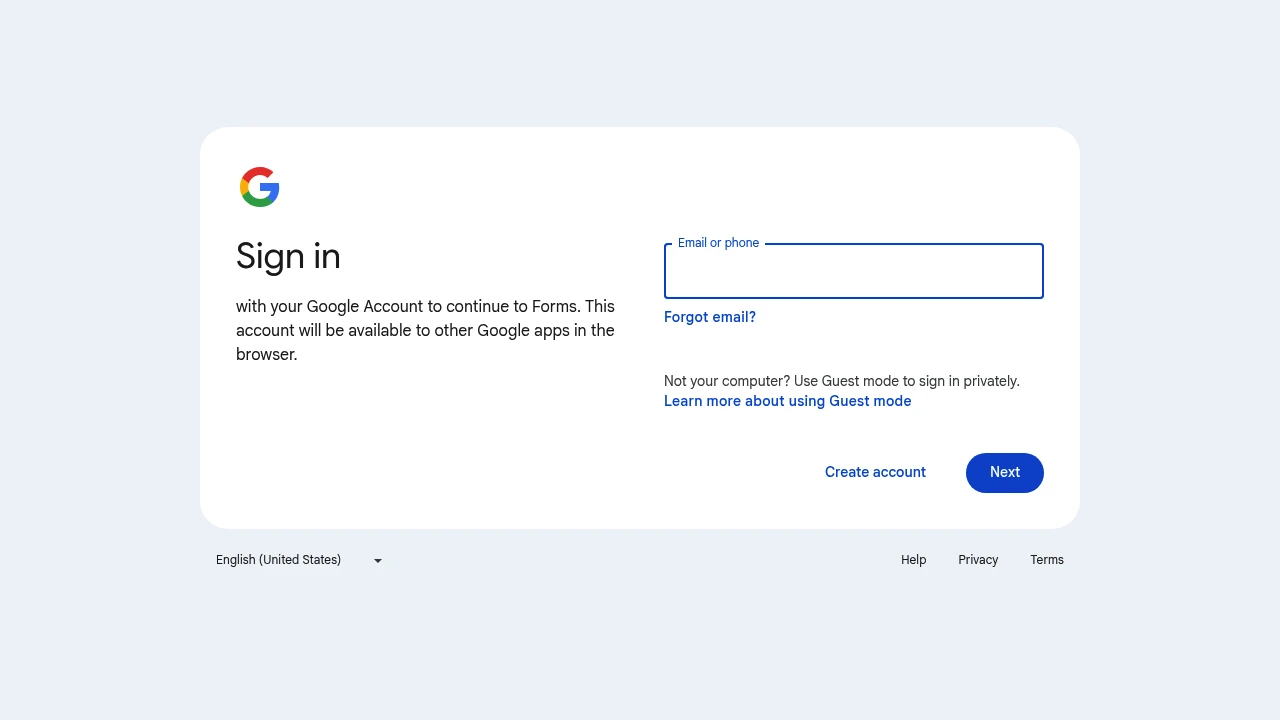
What is Google Forms
Google Forms is a free online tool that allows users to create surveys, quizzes, and forms to collect information. It is part of the free, web-based Google Docs Editors suite, which also includes Google Docs, Google Sheets, and Google Slides. The primary purpose of Google Forms is to make data collection simple and efficient for individuals, educators, and businesses. Users can create a form, share it via a link, and see responses collected in real-time. The data can be automatically organized in a Google Sheet for more detailed analysis. Google Forms was introduced as a feature within Google Sheets in 2008. It is developed and maintained by Google, which is headquartered in Mountain View, California, USA.
Google Forms Features
- Variety of Question Types: You can choose from multiple-choice, checkboxes, short answer, paragraph, dropdown, linear scale, and grid questions to collect the exact information you need.
- Customizable Themes: Change the look of your form by selecting a color, choosing a header image from a library, or uploading your own image for branding.
- Conditional Logic: Set up your form to show certain questions based on the answers to previous questions. This is also known as skip logic and helps create a more personalized experience for respondents.
- Real-time Response Collection: Watch as responses appear in real-time in the 'Responses' tab of your form. Google Forms provides automatic summaries with charts and graphs.
- Google Sheets Integration: Automatically send all form responses to a Google Sheet. This allows for in-depth data analysis, sorting, and filtering.
- Quiz Mode: Turn any form into a quiz by assigning point values to questions and enabling auto-grading. You can also provide automatic feedback for answers.
- Collaboration: Invite others to edit your form with you in real-time, just like in Google Docs or Sheets. This is useful for team projects.
- File Uploads: Allow respondents to upload files directly through the form. These files are saved in the form owner's Google Drive.
- Add-ons: Extend the functionality of Google Forms with add-ons from the Google Workspace Marketplace. These can add features like timers, notification systems, and integrations with other apps.
Google Forms Pricing Plans
Google Forms is available in two main ways. For personal use, it is completely free with a standard Google account. For business use, it is included as part of the Google Workspace subscription plans. The business version offers more features focused on security, administration, and support.
- Free Plan (Personal Use): Includes all core features, unlimited forms, and unlimited responses, with data stored in your personal Google Drive.
- Google Workspace Plans: These are paid plans for businesses. They include everything in the free version plus features like a company-branded interface, advanced security controls, enhanced administrative capabilities, and 24/7 support. The plans are tiered to suit different business sizes, from small teams to large enterprises.
Google Forms Free Plan
Yes, Google Forms offers a completely free plan for anyone with a personal Google account. There is no trial period because the core product is always free. The free plan is very generous and includes:
- Unlimited creation of forms and quizzes.
- Unlimited questions per form.
- Unlimited responses from users.
- Integration with Google Sheets for data analysis.
- Access to all question types and basic customization options.
- 15 GB of free Google Drive storage for file uploads and form data.
The main limitations are related to advanced administrative and security features, which are reserved for the paid Google Workspace plans.
How to use Google Forms
Getting started with Google Forms is very straightforward.
- Go to the Google Forms website: Open your web browser and navigate to forms.google.com. Sign in with your Google account.
- Create a new form: You can start with a blank form or choose from a variety of pre-made templates for event registration, contact information, party invites, and more.
- Add a title and description: Give your form a clear title and a short description so people know its purpose.
- Add questions: Click the '+' icon on the right-side menu to add a question. Select the question type from the dropdown menu (e.g., Multiple choice, Short answer). You can make questions required by toggling the 'Required' switch.
- Customize the design: Click the palette icon at the top to change the theme color or add a header image.
- Adjust settings: Click the gear icon to access settings. Here, you can collect email addresses, limit users to one response, or turn the form into a quiz.
- Share your form: When your form is ready, click the 'Send' button. You can share it by sending an email, copying a link, or getting an HTML embed code to put on your website.
- View responses: As people fill out your form, you can see the results in the 'Responses' tab. You can view a summary with charts or individual responses. For more analysis, click the Google Sheets icon to create a spreadsheet of the data.
Pros and Cons of Google Forms
Pros:
- Completely Free: The tool is free for personal use with no limits on forms or responses.
- Easy to Use: The interface is simple and intuitive, making it easy for anyone to create a form in minutes.
- Excellent Integration: It works perfectly with other Google apps, especially Google Sheets for data analysis.
- Real-time Collaboration: Multiple users can work on the same form at the same time.
- Good for Basic Needs: It is perfect for simple surveys, contact forms, quizzes, and event registrations.
Cons:
- Limited Design Customization: While you can change colors and add images, the overall layout and design options are very basic compared to other tools.
- Lacks Advanced Features: It does not have built-in advanced features like payment processing or complex conditional logic without using third-party add-ons.
- Basic Analytics: The built-in summary of responses is good for a quick overview but lacks the deep analytical tools of specialized survey platforms.
- Not Ideal for Formal Research: For professional market research or academic studies, it may lack the robust features and formal appearance required.
Google Forms integrations
Google Forms integrates natively and deeply with the Google ecosystem. Its most powerful integration is with Google Sheets, where all form responses can be automatically collected and organized for detailed analysis. It also integrates with Google Drive for storing forms and any files uploaded by respondents.
Beyond the Google ecosystem, functionality can be extended using add-ons from the Google Workspace Marketplace. These add-ons connect Google Forms with hundreds of other applications. Popular integrations include:
- Salesforce: Create new leads or update records in Salesforce from form submissions.
- Trello or Asana: Automatically create tasks or cards in your project management tool when a form is submitted.
- Mailchimp: Add new subscribers to your email lists from a sign-up form.
- Slack: Send notifications to a Slack channel for each new form response.
To add an integration, you open your form, click the three-dot menu, select 'Add-ons', and search for the application you want to connect.
Google Forms Alternatives
- SurveyMonkey: A powerful survey platform with more advanced features for analytics, question types, and reporting. It is better for professional research but its free plan is more limited than Google Forms.
- Typeform: Known for its beautiful, conversational-style forms that are engaging for users. It offers more design flexibility but is a premium tool with a limited free tier.
- Jotform: A very versatile form builder with a huge library of templates and advanced features like payment integrations, PDF generation, and electronic signatures. It has a free plan with limits on submissions and storage.
- Microsoft Forms: A direct competitor from Microsoft, included with Microsoft 365 subscriptions. It offers similar core functionality and is a good choice for users heavily invested in the Microsoft ecosystem.
- Zoho Survey: Part of the Zoho suite of business apps, it offers a good balance of features, including over 25 question types and offline survey capabilities. It has a free plan with limitations on questions and responses.
Google Forms API
Google Forms does not have a traditional, standalone REST API for developers. However, it can be controlled and automated programmatically using Google Apps Script, a JavaScript-based scripting language that runs on Google's servers.
With Google Apps Script, you can:
- Create and modify forms programmatically.
- Add questions and set their properties.
- Automate workflows, such as sending custom email notifications upon form submission.
- Connect forms to other Google services like Calendar, Gmail, and Docs.
To get started, you can open a form, click the three-dot menu, and select 'Script editor'. There is no API key needed; the script is directly bound to your form and runs with your permissions.
Here is a simple example of Google Apps Script code to get the title of the active form:
function getFormTitle() {
// Get the currently active form
var form = FormApp.getActiveForm();
// Get the title of the form
var title = form.getTitle();
// Log the title to the console
Logger.log(title);
}
For more information, developers should consult the official Google Apps Script documentation for Forms.
Google Forms Affiliate program
Google Forms itself, being a free product, does not have a direct affiliate program. You cannot earn a commission for referring users to the free version of Google Forms.
However, Google does have an affiliate program for its paid business suite, Google Workspace. Since the business version of Google Forms is part of Google Workspace, you can earn a commission by referring new customers who sign up for a paid Google Workspace plan. The Google Workspace Affiliate Program allows registered affiliates to earn a referral bonus for each new user they bring to the platform. To join, you must apply on the Google Cloud Partner website. Once approved, you receive a unique affiliate link to share. Commission rates vary by country and the plan the customer chooses.